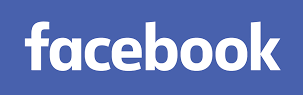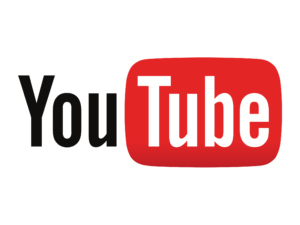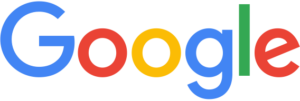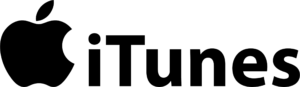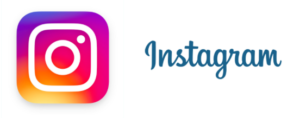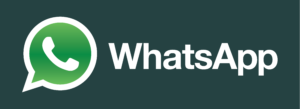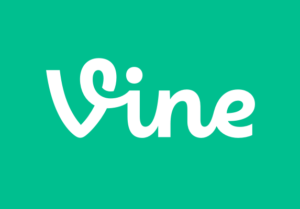Here is a brief overview of the most popular social media apps and websites used by kids in Australia. As a parent, some of these you have probably heard of but some you may not be familiar with. It’s important you keep pace with the social media landscape.
Many have tools and functionality that can help parents restrict illicit and inappropriate content from being seen. Most importantly, your kids will be more likely to talk to you about their social media use if you understand the platforms they’re using.

Facebook
YouTube
Google
iTunes
Instagram
Snapchat
WhatsApp
Vine
Tumblr
Kik
Social Networking
Age: 13+
Facebook is a social networking website where users register and then create their profile. They can then upload photos and videos and send messages.
While there is talk of Facebook losing some of its appeal for teenagers – mostly because they feel too many parents have invaded the social-media site – it’s still the most popular online meeting place site for teenagers. About 71 per cent of them share photos and use Facebook to find out what friends, and friends of friends, are doing.
Children should check their privacy settings to make sure they know who is seeing their content on Facebook. They should click Account at the top of any page and then select Privacy Settings in the dropdown menu. This means they can control who can see their posts, limit the audience for posts they share with friends offriends, and limit who can contact them with a friend request.
It’s important that people control who can see their contact info on their profile. Go to your profile and click the Update Info button. Look for the Contact Info section and then click Edit.
Use the audience selector at the right of each piece of contact information to adjust who that information is shared with. Facebook has a Family Safety Center with safety resources and general safety information that answers questions such as how to block someone, what to do if you receive unwanted messages and what to do if someone threatens to share something that your child wants to keep private.
James // 15 — Facebook is his favourite app
“I can stay in touch with friends who I’m not at school with and don’t see regularly. And it keeps me in touch with friends who live out of Melbourne. I also use it to buy and sell clothes.”
Jess // 16 — Facebook Messenger is her favourite app
“It’s all just group chats with my friends. We talk about anything. I talk about school stuff with my school friends. We also send photos and videos. It’s easy to use and quick and almost everyone has it.”
Helen // 17 — Facebook is her favourite app
“Facebook makes it easy to talk to people and to have group conversations. It’s also good to use to plan events with friends. Facebook bothers me though because there’s so much personal information stored on it. I worry about who can see that, although I’m careful about my privacy settings. A few years ago someone in the US accessed my account – nothing serious happened.”
YouTube
Video Sharing
Age: 13+
YouTube is a long-time favourite of children and has more than a billion users worldwide. Year on year, the number of hours people spend watching YouTube content increases by 50 per cent and 300 hours of video are uploaded to the site every minute.
At its most basic level, YouTube is a video-sharing website and is designed for users aged 13 or older. YouTube does set out some basic rules for users – it states that videos featuring nudity or sexual content should not be posted, nor should violent and graphic content be shared.
There is a flagging feature on video and if you see content that is offensive or concerning, you can flag the video and submit it to YouTube staff for review. That content may then be removed.
Go to YouTube and log on to the Safety Center for parent resources. This includes guidance on how to flag an offensive video, how to file a privacy complaint, how to block a user if your teen is being harassed and details how to use Restricted Mode. You can also visit your child’s channel to see what they are posting and what they are watching on YouTube.
For YouTube’s educational videos visit www.youtube.com/user/schools
Search Engine
Age: All Ages
Google is a search engine that scours the Internet for information based on the key words you enter in a search tool or search bar. Google describes the web as “an ever-growing public library with billions of books and no central filing system”. When you use Google, it gathers relevant pages of information fitting your search description and indexes them to present the most appropriate information.
Google has created a number of tools and controls to restrict offensive content, such as SafeSearch, which screens and removes sexually explicit content. Moderate SafeSearch is the default setting and will filter explicit images, but you can also activate a Strict filter mode to remove explicit text.
iTunes
Media Management
Age: 13+
iTunes was created by Apple and can be used to play and download music, music videos, TV shows, movies, audiobooks, podcasts, apps and ringtones on computers, iPhones and iPads. Children have to be at least 13 years old to have an iTunes account.
A parental-control mechanism allows you to turn off access to podcasts, radio, the iTunes Store, Apple Music Connect and shared music. It also allows you to restrict inappropriate content from being on show in the iTunes Store.
- Open iTunes and at the menu bar at the top of your Mac, select iTunes > Preferences. If you have a PC, press the Control and B keys and open iTunes. Then choose Edit > Preferences;
- Click on the Parental tab and choose the items that you want to disable or restrict;
- You may also set rating levels for movies, TV shows and apps via the menus located to the right of each of these items;
- To stop children changing your parental controls, click on the lock icon and tap in the administrator password for your computer. Then click OK to save changes. Parents can also control how much children spend in the iTunes Store by setting up an iTunes Allowance. You set an amount that is transferred to your child’s iTunes Store account each month. Your child can then use that money to spend in the iTunes Store each month, and any funds they don’t use are carried over to the following month.
- Go to iTunes and then to the iTunes Store. Then click Send iTunes Gifts;
- Click “Learn More About Gifting”, scroll down to Allowances and click on “Set Up an Allowance”;
- Fill out the required details, e.g. the monthly amount and your child’s name and Apple ID. At any time you can choose View Account from the iTune Store, and this allows you to change the monthly allowance amount or to suspend and cancel the allowance.
If you have a Family Sharing arrangement set up with iTunes, parents can also turn on the Ask to Buy feature. This applies to family members under the age of 18.
When your child wants to buy something from iTunes or download a free item, a request is sent to the person in control of the Ask to Buy feature. You can then check the request and either make the purchase or refuse it. If you go ahead, the purchase will download to your child’s device. If you refuse it, no purchase or download will happen.
For support go to www.apple.com/au/support/
Photo Sharing
Age: 13+
Photo apps are popular channels for today’s teenagers and their user numbers are on the rise. They’re the place to share candid moments, to share videos and photographs, to make a statement or to send quick messages – 20 per cent of teens use Instagram and one in 10 use Snapchat.
Instagram is all about sharing photos and short videos with friends – about 70 million photos are shared every day. People can upload their own material and share with friends and can view images and post comments on material shared by their friends and people they follow.
The app uses filters to transform ordinary, everyday images snapped on a mobile device into more professional-looking pictures. It also allows teenagers to share those photos on a number of services – a picture is taken once but can then be uploaded and shared quickly via Flickr, Facebook and Twitter.
It’s worth noting that Instagram’s default setting for all photos is to make them available for viewing by anyone using Instagram. It’s a good idea for children to create a private account instead, so only people who follow them on Instagram, and whom they know, can see the images they upload.
It has a Help Center with a Privacy & Safety section that has step-by-step instructions on how to ensure photos and videos can only be seen by people approved by your child to follow them. Instagram also has an “Add to Photo Map” feature where a location can be added to a photo and reveal where it was taken. This is usually turned off but once it is turned on, perhaps by mistake, it stays on until it is turned off again. Encourage teenagers to think carefully about sharing details of where they are – especially if their account settings are public and can be viewed by anyone.
A comprehensive document called A Parents’ Guide to Instagram can be downloaded.
Go to the Instagram Privacy & Safety Center for the guide and information on controlling account visibility, blocking people, managing abusive posts and content and how to report concerning content to Instagram.
Nicholas // 12 — Instagram is his favourite app
“I like to use it to talk to my friends and I like to see the photos they upload. It lets me see what my friends are up to and keeps me up to date. I look at photos more than I upload though – I usually only upload photos if I’m at a party.”
Bec // 14 — Instagram is her favourite app
“I just follow my friends. Everyone posts different things. They just post about their lives. Some people post photography and about their friends and when they go out or on holidays.”
Snapchat
Photo Messaging
Age: 13+
Snapchat is a media-sharing and chat app. The text, photos and videos sent by your child automatically disappear a matter of seconds after they’ve been viewed. Your child can decide how long a friend has to view their messages before they are deleted – from one to 10 seconds.
Remember that while “Snaps” are supposed to be momentary, some people have found ways to capture and hold on to them by taking screenshots. This may mean the images are open to being used or shared in a way your child didn’t intend. So talk to teenagers about ensuring that any images they take and share on Snapchat won’t embarrass them or get them into trouble.
Snapchat was created for friends to share “real-life” moments with each other, so it’s important to look at Privacy Settings to make sure teenagers only receive images from people they know.
- Filter who can send you Snaps by tapping the ghost icon at the top of the camera screen to access your profile;
- Then tap the gear icon in the upper-right corner – this takes you to the settings menu;
- When you see “Who Can Send me Snaps”, choose “My Friends” and not “Everyone”.
Snapchat also allows teenagers to block someone from sending them Snaps. Go to support.snapchat.com/a/block-friends for details on how to do this.
There is also an option to delete your teenager’s Snapchat account. To do this you will need the account’s username and password. If your teenager is reluctant to hand this over, parents can instead file a deletion request at snapchat.com/static_files/deletion_request.pdf
Phone Messaging
Age: 16+
WhatsApp delivers more than a billion messages worldwide each day and is officially described as a “cross-platform mobile messaging app”. Essentially, it allows you to send and receive messages without paying SMS fees. Users can set up groups to receive messages from each other and to send images, video and audio messages.
There is a block facility so messages sent from a blocked contact won’t be delivered. Your online information and status message updates won’t be seen by blocked contacts either. But blocking someone won’t remove their contact from your WhatsApp list. To delete them you must delete the contact from your phone’s address book.
Go to www.whatsapp.com/faq for details about the app and safety options.
Vine
Short Video Creator
Age: 17+
Vine allows you to make, share and watch short videos – called Vines – over and over again as they play on a loop. Users can find people they know and share their videos with them – but material shared on Vine has a public default setting.
That means anyone who uses it can see material that is posted and it can be shared via Twitter and Facebook. It may be more appropriate for your child to make a private account to restrict who can share and comment on their videos.
To create a private account, go to your child’s Profile, select Settings and then select Your Content. Then tick or check where it says “Posts are protected”.
You can block someone from following you and viewing your Vine profile by:
- Going to that account’s profile; and
- Tapping the button with the dots – it’s in the top menu bar, to the right – and select “block this person”.
Vine states that explicit graphic content, pornography and sexually explicit content must not be posted.
Go to help.vine.co to access the Vine Help Center
Tumblr
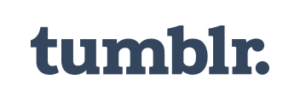
Micro Blogging
Age: 13+
The Tumblr app is a blogging platform where people can post short texts, photos, quotes, links, music and videos. By late August 2015, 250.6 million blogs had been posted on Tumblr, along with 118.3 billion posts.
Tumblr accounts are generally public and, according to antivirus and security company McAfee, a primary Tumblr account is always public. But you can start a secondary blog or account and protect it with a password to be more private.
Tumblr also has an “ignore” feature that blocks people you don’t want to communicate with from being able to see your blog posts. They also won’t be able to send you messages or follow your blog and your blog won’t appear in their search results.
To block someone, open your blog, go to the user menu and select “Block”.
For help with security concerns about Tumblr, go to www.tumblr.com/help
Kik

Phone Messaging
Age: 13+
Kik is a smartphone messaging app that lets people send text, pictures and videos. About 200 million people in 230 countries use the service and the creators say more than 40 per cent of teens and young adults in the US use Kik to connect.
About 250,000 new people join Kik daily. Teenagers aged 13 to 18 can use Kik with parental permission. Parents can apply to have a child’s account deactivated by emailing [email protected] Accounts rely on a username, and only people you share your username with can contact you. Choose a username that doesn’t include your child’s first and last name.
Kik has a block facility. You need to tap “Settings” and then choose “Chat Settings” or “Privacy”. Then select “Block List” and tap +. Identify the person you want to block and then tap “Block”. You can receive messages from people you don’t know – these are identified by a “New Chat” button appearing at the bottom of the chat screen. Tap the “New Chat” button, tap the chat you want to open, and then choose “Ignore” or “Chat”. If you choose “Chat”, that person is added to your contacts. If you choose “Ignore”, you can then delete or block them.
For help and more information, go to kikinteractive.zendesk.com/home